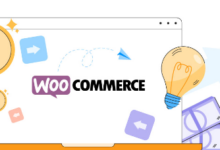Making Your Twitter Account Private: What You Need to Know
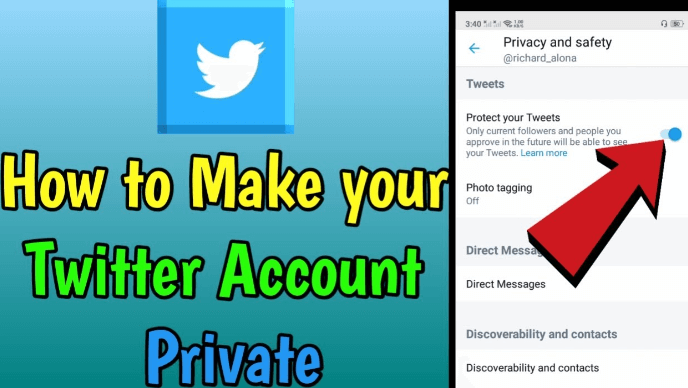
Twitter is a social media website where people share information about important news stories and personal experiences. However, celebrities and corporations sometimes use their accounts to promote initiatives and goods.
You may also utilise SocialWick, another social media marketplace, to expand your online presence on Twitter even if your Twitter account is private. However, how to amplify your followers on social media with SocialWick. In addition to its affordable rates and high quality, SocialWick is renowned for its lightning-fast turnaround times. It boosts your likes, views and followers.
One may swiftly obtain personal information about you, your friends, and your family via Twitter. Others may use it for malicious purposes, such as harassment or abuse. To help you protect your account from such misuse, I’ve compiled all the information you’ll need into one page.
How to Keep Your Twitter Account Private
On a Twitter account, you can make your Tweets public or private. Public Tweets are accessible to anybody. However, protecting your Tweets is the privacy option that hides your tweets from the public. You can’t even Retweet a Tweet if it has been protected. Moreover, when you switch from a public to a protected account, your past Tweets will also be made private. So here are the steps for making your Twitter Account private on the iOS App, Android App, and Web Browser.
iOS App
- Launch your Twitter Account on your iPhone or iPad App.
- Touch the gear icon symbol to the right of the search bar to access your Twitter profile settings.
- Choose Privacy and Safety from the menu of the drop-down menu that is located next to your login.
- Move the slider placed next to Protect your Tweets to the enabled setting. After activating the feature, the slider will turn green.
- The final step is to hit “Done”. Now you log in your Twitter account with your password.
Web Browser
- Launch the web browser you usually use, go to the Twitter website, and sign in.
- Click ‘More” in the menu on the left once you have successfully signed in. Then click ” Settings and Support” from the pop-up menu.
- Now tap ” Setting and privacy” from the drop-down list. Then go to Audience and tagging.
- Select the box next to “Protect your Tweets.”
- Finally, a verification screen pops up. Click the ” Protect” button to save your changes on your account.
Android App
- Download Twitter from “ Google Play Store”. Click the app to launch it and sign into your account
- Click your profile icon in the top-left of the screen. Then the menu opens, scroll down, you will get Settings and Support, tap on it
- NowmYou’ll get two options: “Settings and Privacy” & “Help Centre ”. Now Select “Settings and Privacy” text.
- Tap on “Settings and Safety” then select Tagging and Audience from the menu.
- Turn on the slider that is located next to “Protect Your Tweet.”
Additional Tips to Make Your Twitter Account Private
To enable “ Protect Your Tweet” is not the only way to keep your information private. In this article I’ll provide you some extra information to protect your privacy on Twitter.
- Enable two-factor authentication & Additional Password Protection
- Go to Settings and privacy on App and More on Desktop. For this you should follow this steps:
- Tap on Security and Account Access.
- Click on Security.
- Tap on Two-factor Authentication.
- Choose one option from a Text message, Authentication App, or Security key.
- To Enable additional password protection, toggle on the slider beside the Password Reset Protection option.
- Deactivate the Tweet Location.
- Go to Settings and privacy.
- Select Privacy and safety.
- Click on Location Information under Data sharing and personalization. Then click to Add location information to your Tweets.
- Uncheck the box beside Add location information to my Tweets.
- Turn off Photo Tagging
- Go to Settings and privacy.
- Select Privacy and safety.
- Go to Photo Tagging and choose Only the people you follow can tag you.
- Change the Discoverability of your account.
- Go to Settings and privacy.
- Select Privacy and safety.
- Select Discoverability and contacts.
- Choose who can find you on Twitter or uncheck both boxes.
- You can shut down Direct Messages as well.
- Go to Settings and privacy.
- Select Privacy and safety.
- Go to Direct Messages.
- Uncheck the boxes beside Receive messages from anyone and Show read receipts.
Conclusion
If you aren’t careful about your internet security, social networking may be dangerous. You can make your tweets private by switching to a private account. Your tweets will now only be visible to people who follow you on Twitter. In addition, anybody who wants to follow you must first make you a request, which you may accept or reject as you see fit. In this article, we have walked you through the necessary procedures for that. In addition, you now know extra measures you may take to protect yourself on social networking sites. Protect your Twitter account and your online safety by following these guidelines.